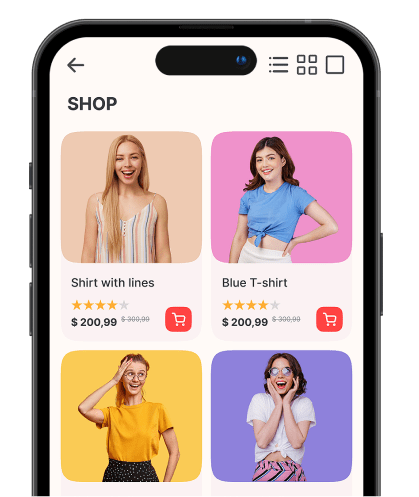Ways To Build An App For Your Woo Commerce Store In A Few Clicks
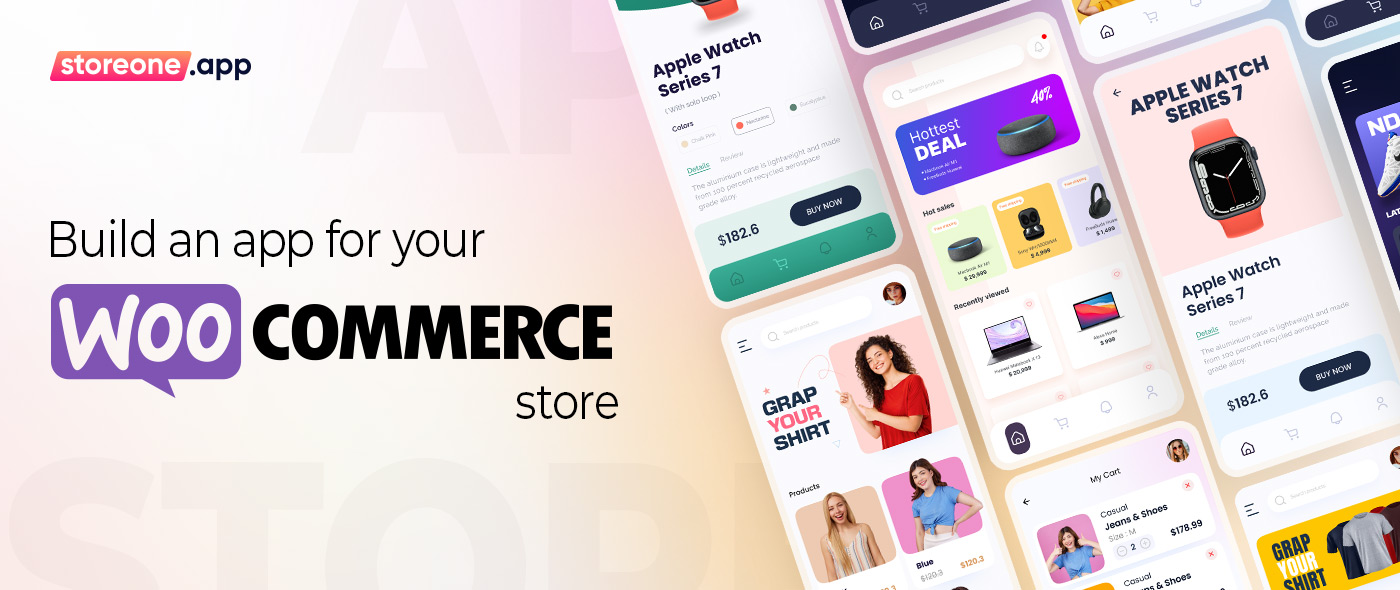
An app for your WooCommerce store can be built in three steps; personalizing your app, connecting it to your website, and publishing it.
In this day and age, almost every company now has a mobile application. Why is that so? Are there any sound reasons to create one instead of solely relying on your mobile website? Yes, there are plenty of good reasons for this, especially if your eCommerce is powered by WooCommerce. Apps offer many features that websites don’t, including touch ID purchasing and push notifications. They can boost your sales, enable your customers to buy without logging in, keep them up-to-date on new products and content, and a whole lot more!
About WooCommerce
WooCommerce is a free eCommerce software with which you can smoothly sell your products and services online. It lets users create eCommerce websites from scratch or integrate shopping cart functionality into an existing WordPress website. The popular website builder on the market, WordPress, is the foundation for WooCommerce. A million small and large businesses have used it alike as their eCommerce platform of choice over the years.
Nowadays, the ease of creating a website and setting up an online store has made it unchallenging for almost anyone to do so in modern times with the help of platforms like WordPress..
Up until now, businesses that wanted a mobile app had to hire a team of developers or engage freelancers to do it. Besides infrastructure costs, developer accounts, and other dependencies, time is spent on development, technical support after launch, and so on. This is the leading cause of small firms’ struggles and the dominance of major players in the mobile app industry.
Nonetheless, creating eCommerce web or mobile apps can still seem overwhelming. Here’s where WooCommerce app builders come into play! They convert WooCommerce websites into mobile apps. And thanks to storeone.app, anyone can now create high-quality mobile apps at a far lower cost than would otherwise be necessary.
Now, let’s learn how to build and launch an app for your online store.
How To Build Your Own WooCommerce App
An app for your WooCommerce store can be built in three steps; personalizing your app, connecting it to your website, and publishing it. Below, we’ve described every step involved in building a mobile app for your WooCommerce store with the help of AppMySite WooCommerce app builder.
1. Sign Up To Get Registered
The very first thing you’ll do is sign up for a WooCommerce app builder and create an account. You’ll have to enter details about your brand to get started.
Keep in mind that AppMySite works with only HTTPS-enabled websites. For secure payments, make sure you have an SSL certificate installed if you haven't already.
It will only take a couple of minutes to get registered. Once you do, you’ll see a button saying BUILD APP. Click on that button. Then, you’ll be asked to provide your website’s URL, what kind of site it is, plus the name of your app. When you’re done, move on to its customization.
2. Customize Your App’s Appearance
App Icon
This is the design stage of your mobile application. Here, you’ll design the icon for your mobile app from scratch and set its background color and text or upload your pre-made designs. The elements will help users identify your brand on their home screens. They can make your app stand out if chosen wisely.
Launch Screen
Once the icon is uploaded, proceed to customize the launch screen of your store. If you want to upload an image, you can do so, or you can overlay text on a solid color.
Login & Sign Up
Then, similar to the launch screen designs, you’ll design the login and signup screens for your app user accounts.
Color Theme
Up next, design the theme and select colors for your app. A variety of Top Header and Button options are available, which you can choose from.
Dashboard
After that, design a dashboard, the main home screen for your app. Select the theme, color, and font for all sections of the app dashboard. There are a few key elements that AppMySite lets you rearrange (but not customize), such as your store logo, new arrivals, featured products, etc. Also, it won’t permit you to customize your product pages. Instead, it gathers data from your website and uses default styling. Obviously, your theme won’t stand out, but the cost of a low eCommerce app may be worth it.
When you’ve finished tweaking it, it's time to link your customized app to our existing WooCommerce store.
3. Sync Your App With Your WooCommerce Store
Connecting the app with your WooCommerce store involves two stages. First, link your WooCommerce store to AppMySite. For this, you must create an API key for your website. So, go to your WordPress dashboard. There, click WooCommerce > Settings > Advanced. At the top of the screen, choose REST API. Select the Create an API key button.
You’ll be asked to describe the project you need the key for and what rights it needs to grant. Make it an admin account with both read and write permissions. Upon providing the required data, WooCommerce will generate Consumer and Consumer secret keys that you’ll have to copy to AppMySite and Submit.
Finally, to sync your products, install AppMySite’s WordPress plugin on your website. Now, hit the VERIFY button as soon as the plugin has been installed, and you’re done. Your products will be synced if the API keys are copied and the plugin is installed correctly.
4. Manage The Settings Of Your App
Now, manage the settings, features, and functionalities of your app in App Settings. You can update the app name and manage app user accounts and access in the General section. Its App Menu option lets you design the navigation menu for your app and either import it from your site or customize it as you like. In the Social section, you can add social media account links to the app.
5. Preview, Download, & Publish Your App
Finally, you can publish your app. But before that, you need to test and preview it on your mobile app and make sure everything looks good. With the help of the Preview option, you can check and ensure that all the basic functionality is present. Once you’re done, download the AppMySite demo mobile app and publish it to the App Store or Google Play Store.
If you wish to download the app builds, you’ll need to upgrade the free plan to a paid one. Adding new features to your mobile app is as easy as picking and choosing from a range of add-on products.
There are some drawbacks to AppMySite, such as the inability to import your store's styling and the limited customization options. It is normal for turnkey solutions to have some snags, however.
The good news is that even if you lack any experience with development or a budget, AppMySite can create a WooCommerce app for you! The future is full of opportunities for mobile shopping, so now is an exciting time to get started.
Closing Thoughts
Your brand’s growth begins with launching your own mobile app! With an online store already up and running via WooCommerce, it’s time to create an app for it. The steps that’ll lead to your mobile app creation are easy to follow, even for non-tech users. Within a few clicks, you’ll be able to build your app instantly and with ease for your WooCommerce store, without any coding or technical knowledge, and provide a better shopping experience for your customers.